Support Bundles
If you find yourself in need of technical support for your Server(s) or MissionView, you can create a support bundle to capture system information to send to NetAcquire Corporation. This information provides useful information that assists support personnel with your request.
This feature appears in MissionView version 1.8.2 and later.
The creation of a support bundle will gather information and files that you choose into a local folder and then compresses the data into a file that you can send to NetAcquire Corporation. The following pieces of information are available in the bundle collection.
-
MissionView
- Version information
- Application log file(s) (if using a local log file)
-
Server(s)
- System information (Server System Information page data)
- Application log file
- Current configuration state (i.e., configuration snapshot)
To create a support bundle, open the Help menu and select Create Support Bundle to open the configuration window.
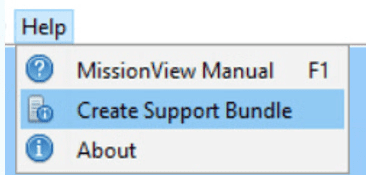
The configuration window will reflect the current set of servers and their active states.
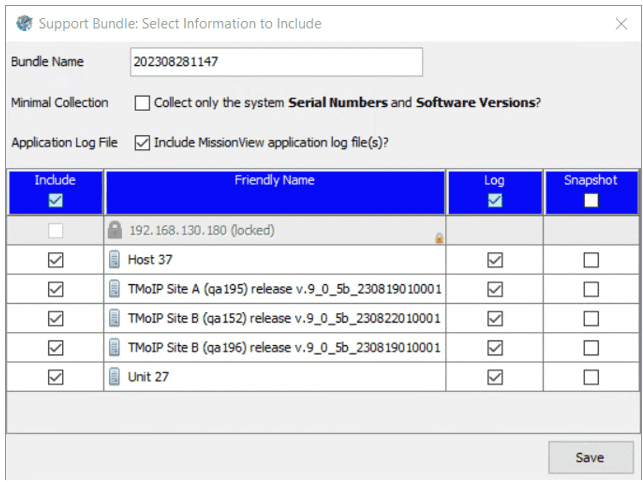
Support bundles are saved to the local user’s MissionView support folder. On Windows this is:
%HOME%\Documents\MissionView\support- Example path:
c:\users\<myname>\Documents\MissionView\support
- Example path:
Once the support bundle is completed, the support folder will be opened to the location with the compressed file. Send the ZIP file to NetAcquire support via email or contact support for help uploading directly if unable to email the file.
Options
Bundle Name
This field is prepopulated with a value based on the current time. If you prefer to use your own identifier to append to the bundle name, change this value.
Minimal Collection
If you have data sensitivities due to security concerns, you may opt to either edit the data collected, or use this minimal option. When selected only serial number and software version data will be included.
Include
Specify the server(s) you would like to include in the support bundle. Use the checkbox in the table header to cycle through Online servers, All servers, and None.
Log
Optionally include the server’s application log file.
Snapshot
Optionally capture a snapshot of the current system configuration to include. This snapshot is not saved to the system but is copied to the local PC.